- Hold down CTRL and drag the entry order line to the desired price level. While you
drag, in a label you will see the rate and the expected position profit/loss in
pips.
Note: You can drag the entry order line to any place on the chart, and then select or type the price. - Right-click the entry order line, label or marker, and then
click Add Stop Order or Add Limit Order,
respectively depending on which you are trying to
accomplish.
Note: To make sure that the marker is the marker of the appropriate entry order, point to the marker. A tooltip indicating the trade operation ('B' for Buy, 'S' for Sell), the order rate, and the date and time when the order was created will appear.
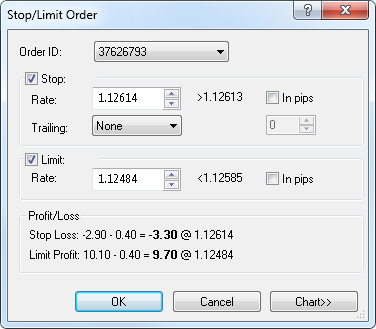
To view a five minute mini chart for the order symbol, click Chart.
On the mini chart, you will see a line on the level of the order price. You can change the order price by dragging its line to the necessary level.
You will also see the entry order line if the entry order price is currently visible on the chart; otherwise, you will see the entry order marker at the upper or lower border.
Note: You cannot specify the price for your stop/limit order through a distance in pips if it is not supported by the server. In this case the In pips check boxes are unavailable.
- To specify the price directly, select or type the price in the appropriate Rate box.
- To specify the price through a distance, select the In pips check box, and
then select or type the distance in pips in the appropriate Rate box.
Note: When you specify the price through a distance, the price for a stop/limit order is calculated at once when the position is opened: - The price for a stop order is calculated from the close price which is current at the moment of the position opening.
- The price for a limit order is calculated from the position open price.