- Drag an order line to a desired price level.
Note: You can drag the order line to any place on the chart, and then select or type the price in the dialog box that appears. - Right-click an order line, label, or marker, and then click Change Entry
Order.
Note: To make sure that a marker is the marker of an appropriate entry order, point to the marker. A tooltip appears indicating the trade operation (B for Buy, S for Sell), the order rate, and the date and time when the order was placed.
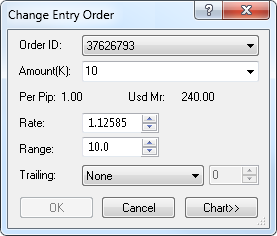
To view a five minute chart, click Chart.
On the chart, you can see a line on the level of the selected entry order rate. You can change the rate by dragging the line to a new level of your choice.
If the entry order has stop/limit orders added to it, you can also see the lines of the stop/limit orders if their rates are currently visible on the chart, otherwise, you can see markers at the upper or lower border of the chart.
The cost of one pip price movement and a required margin for the specified amount are presented after the Per Pip and Usd Mr headings respectively.
Note: Depending on the version of your FXCM Trading Station, you can see the Currency/Point box instead of the Amount (K) box in this dialog box. If necessary, you can change the Amount mode in the Options. For details, see the Change Amount Mode article in the FXCM Trading Station Help.
- In case of an Entry order
In the Rate box, select or type a value or your choice. Note that the Rate value can be presented both in pips and in the market price values.
If the Rate value is in pips, make sure that a new value has the same sign (positive or negative) that the original one. Otherwise, it is not accepted and an error message appears.
If the Rate value is a market price value, make sure that a new value of the order, the original Rate value of which was higher than the current market price, is still higher than the current market price. On the other hand, if the original order Rate value was lower than the current market price, make sure that a new value is lower than the current market price as well.
Otherwise, the new value is not accepted and an error message appears.
Note that the Range box is disabled. - In case of a Range Entry order
In the Rate box, select or type a value of your choice. Note that the Rate value can be presented both in pips and in the market price values.
If the Rate value is in pips, make sure that a new value has the same sign (positive or negative) that the original one. Otherwise, it is not accepted and an error message appears.
If the Rate value is a market price value, make sure that a new value of the order, the original Rate value of which was higher than the current market price, is still higher than the current market price. On the other hand, if the original order Rate value was lower than the current market price, make sure that a new value is lower than the current market price as well. Otherwise, the new value is not accepted and an error message appears.
In the Range box, select or type a value of your choice. The available values are from 0 through 100, but if you select or type 0, the new value is not accepted and an error message appears.
Note: The box appears in the dialog box only if the Trailing entry orders enabled option under the General Trading heading of the Options dialog box is set to True. If it is set to False, the Trailing box is hidden.