- On the File menu, click Options.
- Right-click anywhere in the chart, and then, in the menu that appears, click Options.
* In the FXCM Trading Station, the command is available on the System menu.
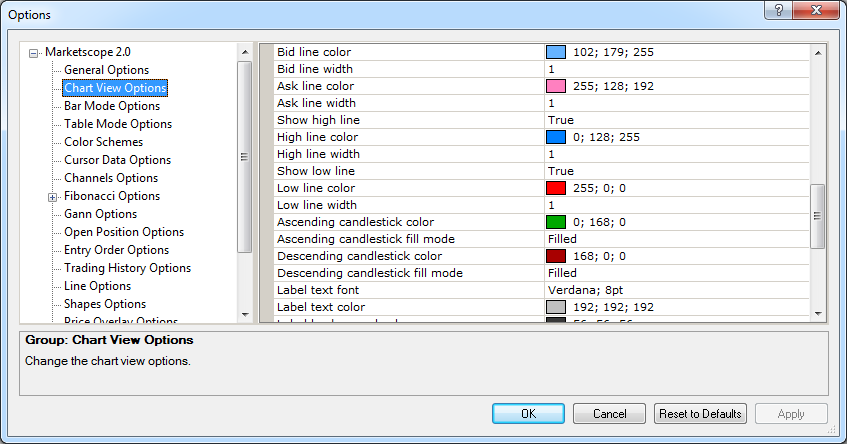
Chart Mode Options
Brief
The article explains how to customize the Line and Candlestick mode charts.
Details
You can customize the way a chart looks like being presented in the Line and Candlestick modes: line colors, widths, and styles, candlestick bar colors and whether they are filled with color or not, as well as presence and absence of certain lines on a chart. For more information, see the Change Chart Mode article.
To customize the chart mode options
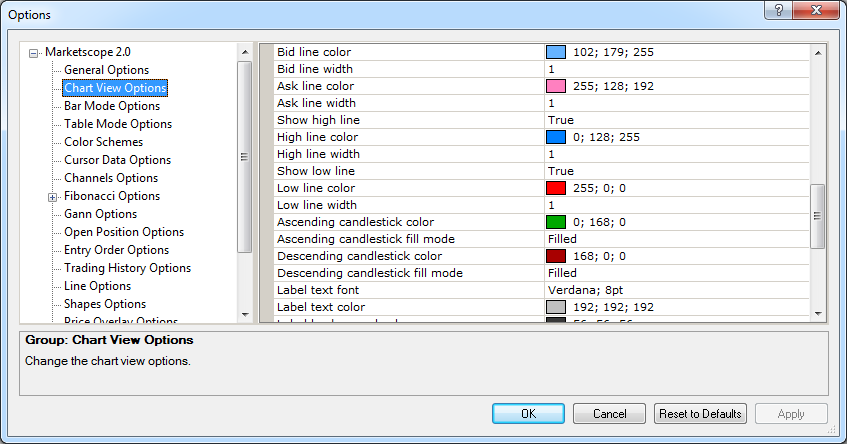
Line mode options
Option |
Description |
Bid line color |
The option allows selecting the color of the Bid line on the Line mode and Tick chart presentations: click in the option row, click the ellipsis
|
Bid line width |
The option allows selecting the width of the Bid line on the Line mode and Tick chart presentations: click in the option row, highlight or delete the existing value, and then type a value of your choice. The values are whole numbers from 1 through 5. |
Ask line color |
The option allows selecting the color of the Ask line on the Line mode and Tick chart presentations: click in the option row, click the ellipsis
|
Ask line width |
The option allows selecting the width of the Ask line on the Line mode and Tick chart presentations: click in the option row, highlight or delete the existing value, and then type a value of your choice. The values are whole numbers from 1 through 5. |
Show High line |
The option allows showing or hiding by default the line indicating the highest prices on newly created Line mode charts: click in the option row, click the arrow
|
High line color |
The option allows selecting the color of the High line to be displayed by default on a Line mode chart: click in the option row, click the ellipsis
|
High line width |
The option allows selecting the width of the High line on the Line mode chart: click in the option row, highlight or delete the existing value, and then type a value of your choice. The values are whole numbers from 1 through 5. |
Show Low line |
The option allows showing or hiding by default the line indicating the lowest prices on newly created Line mode charts: click in the option row, click the arrow
|
Low line color |
The option allows selecting the color of the Low line to be displayed by default on a Line mode chart: click in the option row, click the ellipsis
|
Low line width |
The option allows selecting the width of the Low line on the Line mode chart: click in the option row, highlight or delete the existing value, and then type a value of your choice. The values are whole numbers from 1 through 5. |
Candlestick mode options
Option |
Description |
Ascending candlestick color |
The option allows selecting the color of ascending candlesticks on a Candlestick mode chart: click in the option row, click the ellipsis
|
Ascending candlestick fill mode |
The option allows selecting whether ascending candlesticks on a Candlestick mode chart are filled with color or not: click in the option row, click the arrow
|
Descending candlestick color |
The option allows selecting the color of descending candlesticks on a Candlestick mode chart: click in the option row, click the ellipsis
|
Descending candlestick fill mode |
The option allows selecting whether descending candlesticks on a Candlestick mode chart are filled with color or not: click in the option row, click the arrow
|
To enable the modified values, click OK at the bottom of the dialog box.