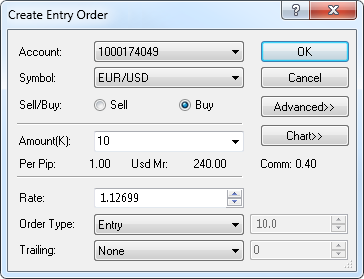Create Entry Order
Brief
The article explains all possible ways of creating an entry order.
Details
To create an entry or range entry order from a chart
- Do one of the following:
- On the price scale, click a price value of your choice.
- In the chart, right-click on the level of a price value of your choice, and then
click Create Entry Order.
Note: You can right-click in any place on the chart, and then select or type
the rate of your choice in the dialog box that appears.
- On the Trading menu, click Create Entry Order.
- Press CTRL + SHIFT + E.
* In the FXCM Trading Station, the command is also available on the Trading submenu of the Charts
menu.
- The Create Entry Order dialog box appears.
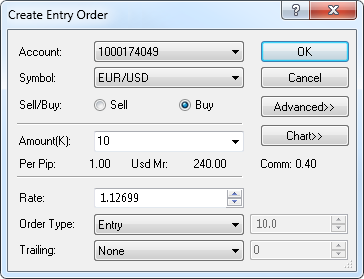
To view a five minute mini chart for the symbol shown in the Symbol box, click
Chart.
On the mini chart, you will see a line on the level of the order price. You can change
the order price by dragging its line to the level of your choice.
- In the Account box, select the account if necessary.
- To choose the trade operation, click Sell or Buy.
- In the Amount (K) box, select or type the amount.
The cost of one pip price movement and used margin for the specified amount are
shown in Per Pip and Usd Mr respectively.
The total amount of the commission to be charged for opening and closing the position is shown in Comm.
- In the Order Type box, click the type of the order if necessary.
- In the case of the Entry order, in the Rate box, select or type
the entry order price if necessary.
- If the case of the Range Entry order, in the Rate box, select or
type the stop price if necessary.
In the box right to the Order Type box, select or type the distance between
the stop and limit prices in pips.
- If you have trailing entry orders enabled, to make your entry order trailing, in the
Trailing box, click the step type of your choice. If you choose a fixed step trailing
order, select or type the step in pips in the next box.
Note: To enable trailing entry orders, in the FXCM Trading Station Options set the
option Trailing entry orders enabled under General Trading to Yes.
- To change the order Time In Force, click Advanced, and then select the Time-In-Force option of your choice. If you select GTD (Good Till Date), in the
date box on the right, select or type the expiration date of the order. By default, the expiration date is the end date of the current trading date.
- To add a stop and/or limit order to the entry order, click
Advanced, and then specify your stop or limit prices by
selecting the appropriate check boxes and specifying the rate
directly or in pips. You can also make your stop order trailing by
specifying the trailing step.
On the mini chart, lines on the price levels of these orders appear. You can change their prices by dragging the lines to the
levels of your choice.
- Click OK.
The order is displayed on the chart in one of the two ways:
- If the price, at which the order has been created is currently
visible on the chart, the order is displayed as a line with a label.
The label indicates the trade operation ('B' for Buy, 'S' for Sell)
and the date and time when the order was created.
Note: Time is shown only for the orders that were created during
the last 12 hours. The date and time is also indicated on the
line by the creation mark.
- If the price, at which the order has been created is currently not visible on the chart,
the order is displayed as a marker.
Notes:
- If the price is higher than the prices displayed on the chart, an order marker appears
at the top border of the chart.
- If the price is lower than the prices displayed on the chart, an order marker appears at
the bottom border of the chart.
- If you wish to see the order, click the order marker.
When you point to an entry order line, label or marker, a tooltip appears.
The tooltip displays the trade operation ('B' for Buy, 'S' for Sell), the
order rate, and the date and time when the order was created.
In case you added a stop and/or limit order to the order, the stop/limit
order is displayed on the chart as a line with a label. The label
indicates the order type and the expected profit/loss in pips. The left
parts of labels of the entry order and its stop/limit order have the same
color. The date and time when the order was created is indicated on the line
by the creation mark.
If the price of the order is currently not visible, the order line with the
label is not visible on the chart.
back