- On the File menu, click Options.
- Right-click in the chart and then click Options.
* In the FXCM Trading Station, the command is available on the System menu.
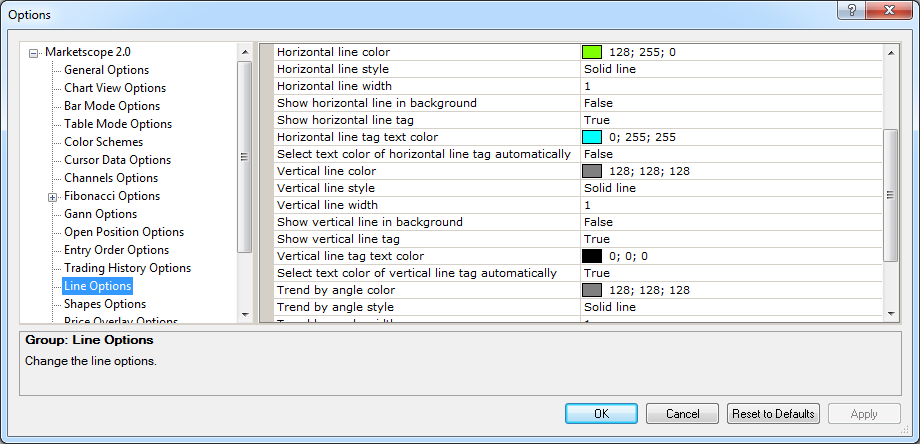
Horizontal Line Options
Brief
The article explains how to customize the options of Horizontal lines.
Details
The term Horizontal Line applies to all lines on a chart created with the Add Horizontal Line command of the Add Line tool.
You can customize the line options in a variety of ways: select line colors, styles, and widths, show or hide line tags, etc.
To customize the options:
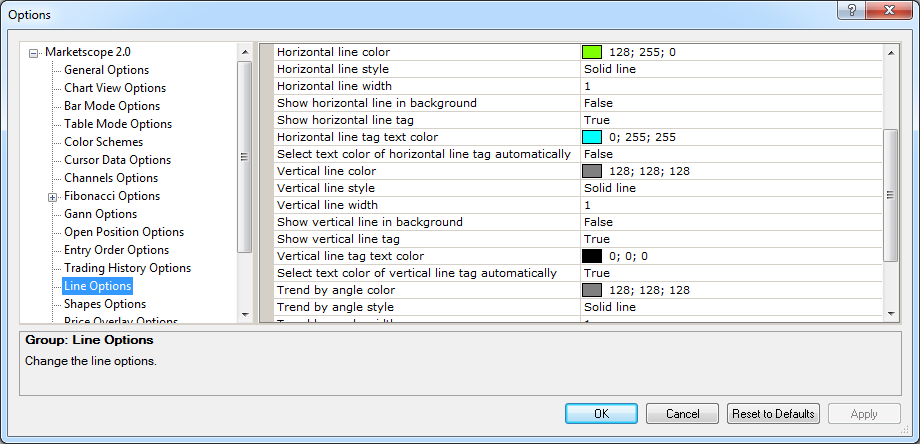
Horizontal Line Options
Option |
Description |
Horizontal line color |
The option allows selecting the default color of horizontal lines: click in the option row, click the ellipsis |
Horizontal line width |
The option allows selecting the default width of horizontal lines: click in the option row, highlight or delete the existing value, and then type or select a width value of your choice. The values are whole numbers from 1 through 5. |
Horizontal line style |
The option allows selecting the default style of horizontal lines: click in the option row, click the arrow |
Show horizontal line in background |
The option allows selecting how to show horizontal lines on a chart by default: in the background (behind the chart bars) or in the forefront (in front of the chart bars). To select, click in the
option row, click the arrow |
Show horizontal line tag |
The option allows selecting whether to show a horizontal line tag in the price axis by default or not: click in the option row, click the arrow
|
Horizontal line tag text color |
The option allows selecting the default color of horizontal line tag text: click in the option row, click the ellipsis |
Select text color of horizontal line tag automatically |
The option allows selecting whether the text color of a horizontal line tag is selected automatically by default or not: click in the option row, click the arrow |
To enable the modified values, click OK at the bottom of the dialog box.