- In the Simple Dealing Rates or Advanced Dealing Rates window, right-click the symbol, and then click Stop/Limit.
Note: The symbol must have at least one opened position. - In the Summary window, right-click the symbol, and then click Stop/Limit.
- In the Open Positions window, right-click the position, and then click Stop/Limit.
- On the Trading menu, point to Open Positions, and then click Stop/Limit.
Note: The Stop/Limit command is available only if the symbol is previously selected in the one of the following windows: Simple Dealing Rates, Advanced Dealing Rates, Summary, Open Positions. - On the toolbar, click Stop/Limit.
Note: The Stop/Limit button is available only if the symbol is previously selected in the one of the following windows: Simple Dealing Rates, Advanced Dealing Rates, Summary, Open Positions.
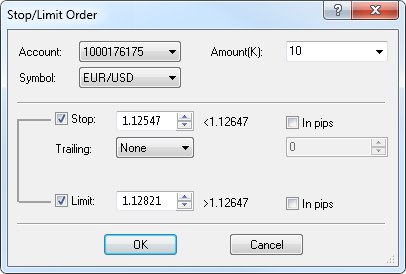
Note: The default value is the amount of the oldest position that has been opened in the symbol.
Note: You cannot specify the price for your stop/limit order through a distance in pips if it is not supported by the server. In this case the In pips check boxes are disabled.
- To specify the price directly, select or type the price in the appropriate box.
- To specify the price through a distance, select the In pips check box, and then select or type the distance in pips in the appropriate box.
Note: When you specify the price through a distance: - The price for a stop order is calculated from the current close price.
- The price for a limit order is calculated from the best of the prices: the position open price and the current close price.