- In the Summary window, click either the Close Sell or Close Buy price in the row of the symbol in which you want to close a position or positions.
- In the Summary window, right-click the row of the symbol for which you want to close a position or positions, and then click Close Position(s).
- On the Trading menu, point to Summary or Open Positions, and then click Close Position(s).
- On the toolbar, click Close.
- Press SHIFT + C.
Note: Before you click the command or press the keyboard shortcut, make sure that a symbol row is selected in the Summary window.
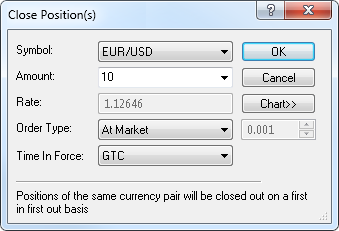
To view a five minute chart for the order symbol, click Chart.*
On the chart, you will see a line on the level of the current market price for the trading operation of the order.
You will also see the position line if the position price is currently visible on the chart; otherwise, you will see the position marker at the upper or lower border.
Note that the amount of the commission to be charged for closing the position is shown in Comm.
Note: Depending on the version of your trading station, you can see the Currency/Point box instead of the Amount (K) box in this dialog box. If necessary, you can change the Amount mode in Options. For details, see Change Amount Mode.
On the chart, if the range is greater than zero, you will also see two lines indicating the current range. You can change the range by dragging either of these two lines to the necessary level. You can also set the range by holding CTRL and dragging the order line to the necessary level.