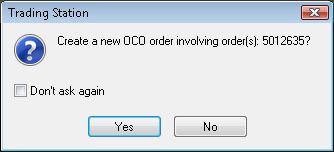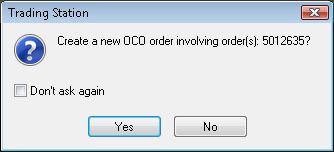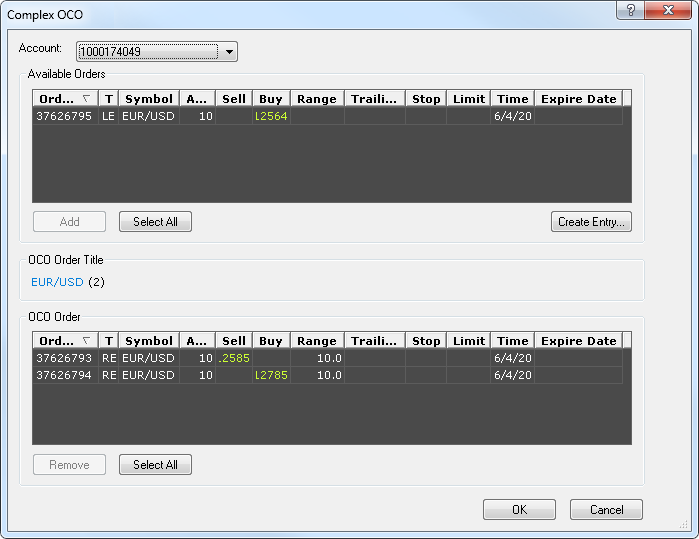Complex OCO Order
Brief
This section describes all ways of creating a complex OCO order.
Details
To create a complex OCO order
- In the Orders window, select entry orders which you want to include in the OCO order by holding down CTRL and
clicking the orders.
- Drag the selected orders to the bottom of the Orders window (to the blank space where there are no orders).
- The message Create a new OCO order involving order(s)? will appear.
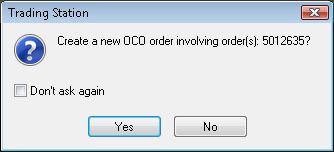
- Click Yes.
Once the OCO order is created, it will appear in the Orders window.
The orders within the OCO order will remain waiting until the market reaches
the price of one of the orders within the OCO order, or until the OCO order is deleted.
You can also create a complex OCO order using existing entry orders
- Do one of the following:
- In the Orders window, right-click an entry order or the title of the entry orders area,
and then click Complex OCO.
- On the Trading menu, point to Orders, and then click
Complex OCO.
- The Complex OCO dialog will appear.
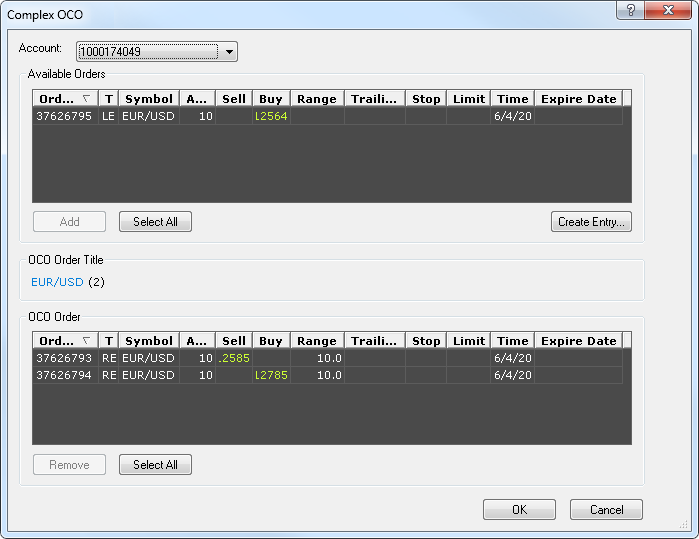
- In the Account box, click the account you are going to trade on
if you are trading on more than one account.
- In the Available Orders area, select the entry order which you want to include in the OCO order.
Note: You can select a number of orders by holding down CTRL and
clicking the orders.
You can also select all orders in the area at once by clicking the Select All button.
- Do one of the following:
- Click Add.
- Drag the selected order or orders to the OCO Order area.
- Click OK.
back