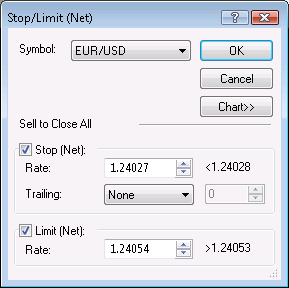Create Stop/Limit (Net) Order
Brief
This section describes all possible ways of creating a net position stop/limit order.
Details
To create a net position stop/limit order:
- Do one of the following:
- In the Summary window, click the Net Stop/Net Limit cell of the symbol for which the order is placed.
- In the Summary window, right-click the row of the symbol, and then click Stop/Limit (Net).
- On the Trading menu, point to Summary, and then click Stop/Limit (Net).
Note: Before you click the command, make sure that a row of a symbol is selected in the Summary window.
- The Stop/Limit (Net) dialog box will appear.
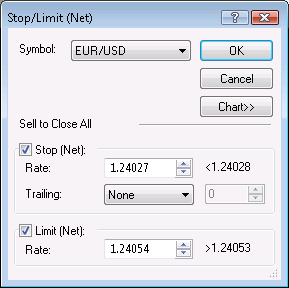
- In the Symbol box, click the symbol of your choice if necessary.
- To choose the order type, select the Stop (Net) or Limit (Net) check box,
and then select or type the price in the appropriate Rate box.
To view a five minute chart for the symbol shown in the Symbol box, click Chart.*
On the chart, you will see a line on the level of the order price. You can change the order price by dragging its line to the necessary level.
- To make your stop (net) order trailing, in the Trailing box, click the necessary step type. If you choose a fixed step trailing order, select or type the step in pips in the next box.
- Click OK.
Note: If you have more than one account, you will also see the Account box at the top of the dialog box.
In this box you can choose the account on which the net position stop/limit order will be created by clicking the account number.
Once the net position stop/limit order is created, you will see its price in the Stop/Limit column in the Summary window.
* If Marketscope is not installed on your computer, there is no Chart button in the dialog box, and the chart is unavailable.
back