- In the Dealing Rates window, click the appropriate rate of the symbol you want to buy or sell.
- On the toolbar, click Buy or Sell.
- In the Dealing Rates window, right-click the appropriate rate, and then click Create Market Order.
- On the Trading menu, point to Dealing Rates, and then click Create Market Order.
- Press SHIFT + M.
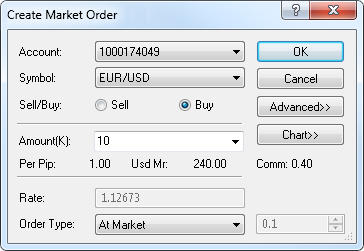
To view a five minute chart for the symbol shown in the Symbol box, click Chart.*
On the chart, you will see a line on the level of the current market price for the trading operation selected in the dialog box.
The cost of one pip price movement and necessary margin for the specified amount are shown in Per Pip and Usd Mr respectively. The total amount of the commission to be charged for opening and closing the position is shown in Comm.
Note: Depending on the version of your trading station, you can see the Currency/Point box instead of the Amount (K) box in this dialog box. If necessary, you can change the Amount mode in Options. For details, see Change Amount Mode.
On the chart, if the range is greater than zero, you will also see two lines indicating the current range. You can change the range by dragging either of these two lines to the necessary level. You can also set the range by holding CTRL and dragging the order line to the necessary level.
On the chart, lines on the price levels of these orders will appear. You can change their prices by dragging the lines to the necessary levels.