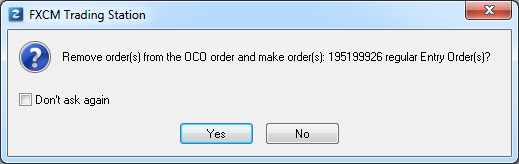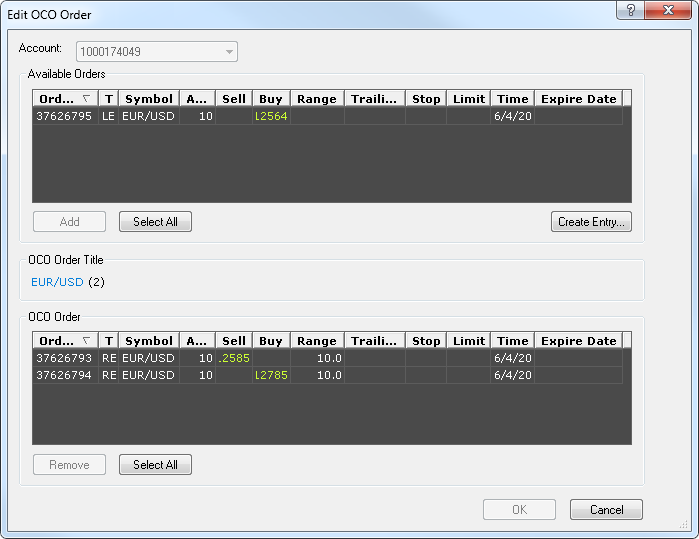Remove Orders from OCO Order
Brief
This section describes how to remove entry orders from an OCO order.
Details
To remove entry orders from an OCO order:
- Do one of the following:
- In the Orders window, right-click the order which you want to remove from the OCO order, and then click Remove from OCO Order.
Note: You can remove all entry orders from an OCO order at once using the Remove from OCO command in the shortcut menu
of the title of the OCO order.
- In the Orders window, select entry orders which you want to remove from the OCO order, and then
drag the selected orders to the entry orders area.
Note: You can also remove all entry orders from an OCO order at once by dragging the title of an OCO order to the entry orders area.
- The message Remove OCO order and make order(s) regular Entry Order(s)? will appear.
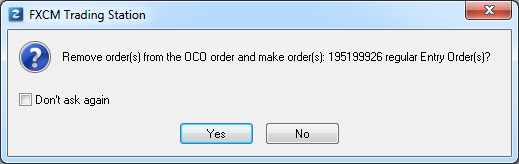
- Click Yes.
The entry orders will be removed from the OCO order. They will become regular entry orders.
You can also remove entry orders from an OCO order in the following way:
- In the Orders window, right-click an order of the OCO order or the title of the OCO order,
and then click Edit OCO Order.
- The Edit OCO Order dialog will appear.
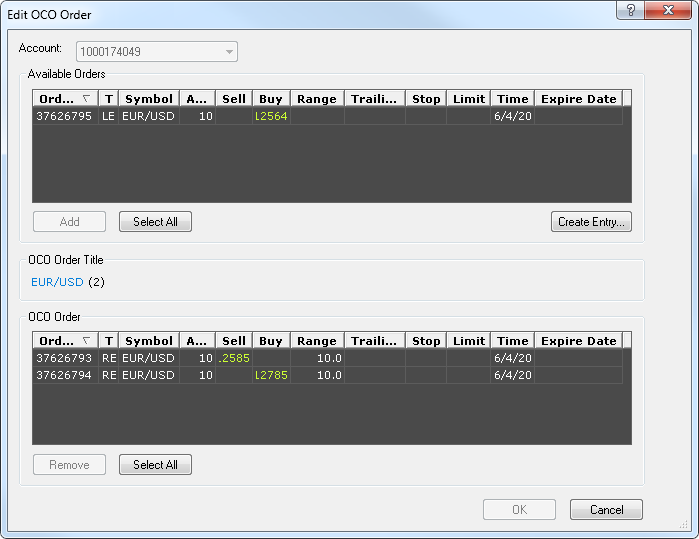
- Select the order which you want to remove from the OCO order in the OCO Order area.
Note: You can select a number of orders by holding down CTRL and
clicking the orders.
You can also select all orders in the area at once by clicking the Select All button.
- Do one of the following:
- Click Remove.
- Drag the selected order or orders to the Available Orders area.
- Click OK.
back