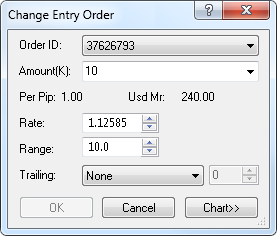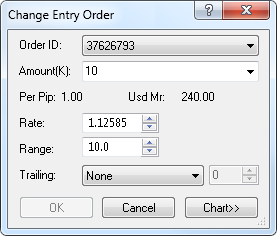Change Entry Order Dialog Box
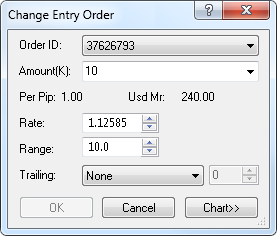
Using this dialog box you can change your entry order.
- Order ID: displays the ID of the order that is to be changed. To choose another order, click its ID in this box.
- Amount (K): displays the amount of the order. To change the amount, select or type your amount in this box.
Notes:
- Depending on the version of your trading station, you can see the Currency/Point box instead of the Amount (K) box in this dialog box.
If necessary, you can change the Amount mode in Options. For details, see Change Amount Mode.
- The amount of a stop/limit order cannot be changed.
- Per Pip: displays the cost of one pip price movement for the specified order amount.
- Usd Mr: displays the margin necessary to open a position for the specified order amount.
- Depending on the order type, the prices of the order are displayed as follows:
- Entry order:
- Rate: displays the current order price. To change the price, select or type your price in the box.
- Range: does not applicable.
- Range Entry order:
- Rate: displays the stop price of the order. To change the price, select or type your price in the box.
- Range: displays the difference between the stop and limit prices in pips. To change the distance, select of type your distance in the box.
- Trailing: You will see this box if you have trailing entry orders enabled. If you select a value other than None, this will make your entry order trailing.
If you choose the value Fixed, select or type the step in pips in the next box.
Note: To enable trailing entry orders, in Options set the option Trailing entry orders enabled under General Trading to Yes.
- Chart: if you click this button, you will see a five minute chart for the order symbol.
On the chart, you will see a line on the level of the order price. You can change the order price by dragging its line to the necessary level.
* If Marketscope is not installed on your computer, there is no Chart button in the dialog box, and the chart is unavailable.
back