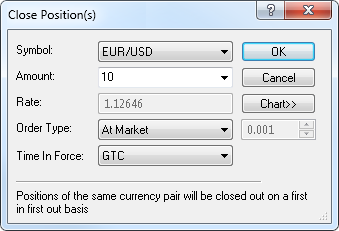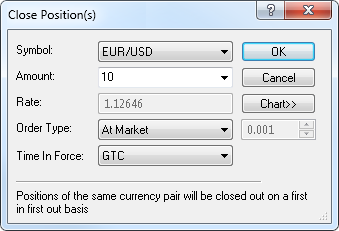Close Position(s) Dialog Box
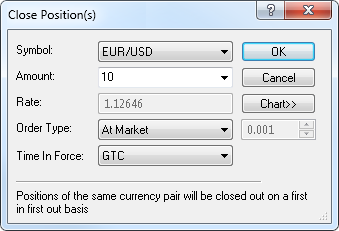
Using this dialog box you can create a market order to close a position or a number of positions.
- Symbol: displays the symbol in which a position or positions will be closed.
To choose another symbol, click its name in this box.
- Amount (K): displays the amount to be closed. To change the amount, select or type your amount in this box.
Note: Depending on the version of your trading station, you can see the Currency/Point box instead of the Amount (K) box in this dialog box.
If necessary, you can change the Amount mode in Options. For details, see Change Amount Mode.
- Comm: displays the estimated amount of the commission to be charged for closing the position.
The amount is expressed in the account currency. For details, see the Trading Commissions section.
The commission amount may be hidden if no one commission is applicable to the account.
- Rate: displays the price at which a position or positions will be closed.
- Order Type: displays the order type. To choose the order type, in the Order Type box, click the type of your choice.
For the Market Range type, in the appropriate box, select or type your range.
- Time In Force: displays the order Time In Force. To change it, click the necessary option in this box.
- Chart:* if you click this button, you will see a five minute chart for the order symbol.
On the chart, you will see a line on the level of the current market price for the trading operation of the order.
You will also see the position line if the position price is currently visible on the chart; otherwise, you will see the position marker at the upper or lower border.
If you choose to create a Market Range order and if the range is greater than zero, you will also see two lines indicating the current range.
You can change the range by dragging either of these two lines to the necessary level.
* If Marketscope is not installed on your computer, there is no Chart button in the dialog box, and the chart is unavailable.
Note: If you have more than one account, you will also see the Account box at the top. In this box you can choose the account to close position(s) on by clicking the account number.
back