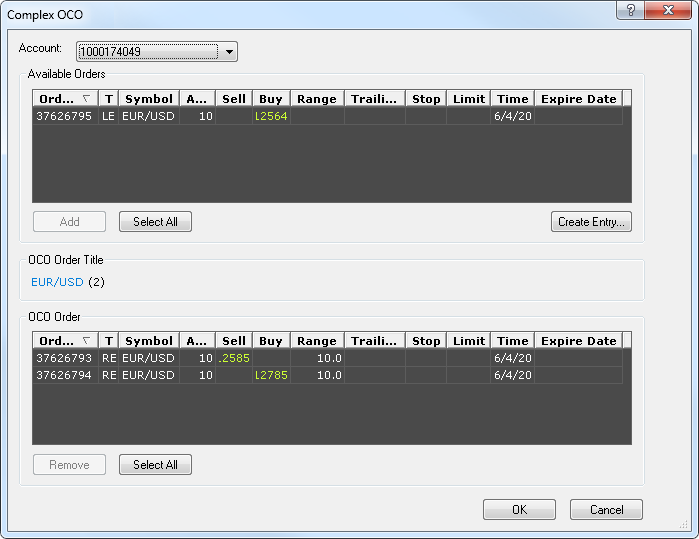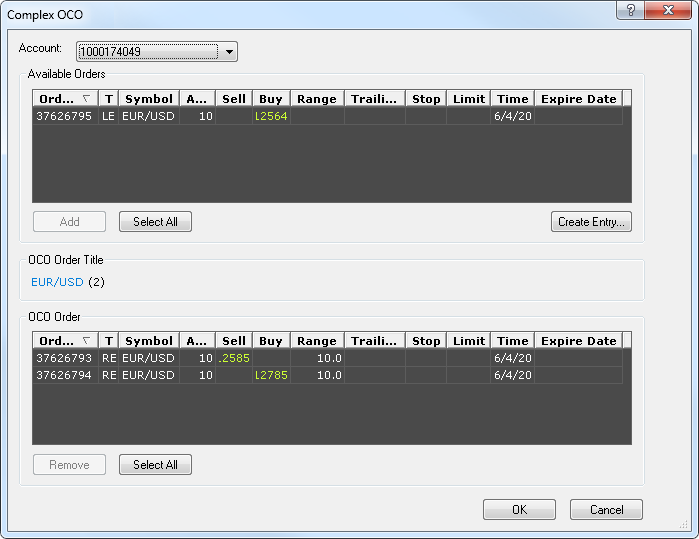Complex OCO Dialog Box
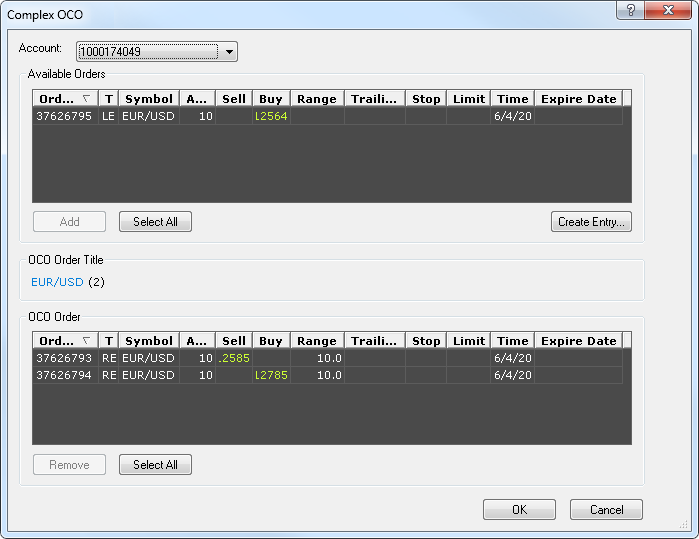
Using this dialog box you can create a complex OCO order.
- Account: displays the number of the account on which the OCO order will be created.
If you have more than one account, you can choose the account by clicking the account number in this box.
- Available Orders: displays a list of entry orders that can be included in the OCO order.
To select an order from the list, click it.
- Add: if you click this button, the selected entry order (or orders) will be added to the OCO order.
- Select All: if you click this button, all orders in the list will be selected.
- Create Entry: if you click this button, the Create Entry Order dialog box will appear.
Using this dialog box, you can create an entry order. This order will appear in the list of available orders.
- OCO Order Title: displays the title of the OCO order:
the symbol(s) orders for which are included in the OCO order and the number of entry orders in the OCO Order.
- OCO Order: displays a list of entry orders included in the OCO order.
- Remove: if you click this button, the selected entry order (or orders) will be removed from the OCO order.
- Select All: if you click this button, all orders in the list will be selected.
back