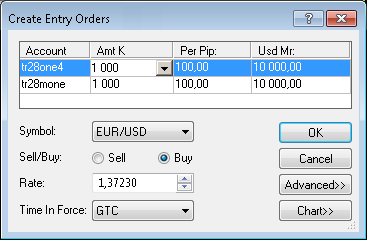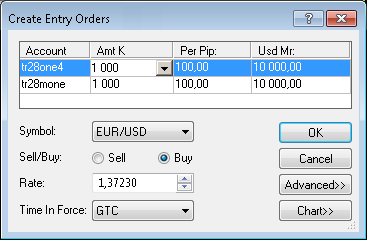Create Entry Orders Dialog Box
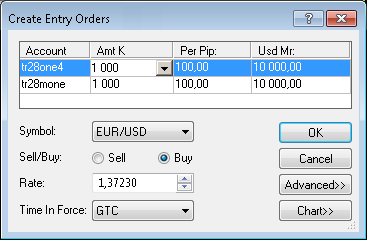
Using this dialog box you can create identical entry orders on multiple accounts.
- Account: displays the numbers of the accounts on which the orders will be created.
- Amt K: displays the amounts of the orders. To change the amounts, select or type your amounts in the appropriate boxes.
Note: Depending on the version of your trading station, you can see the Currency/Point column instead of the Amt K column in this dialog box.
If necessary, you can change the Amount mode in Options. For details, see Change Amount Mode.
- Per Pip: displays the cost of one pip price movement for the specified order amounts.
- Usd Mr: displays the margin necessary to open positions for the specified order amounts.
- Symbol: displays the symbol for which the orders will be created. To change the symbol, click the symbol of your choice in this box.
- Sell/Buy: the selected option displays the trade operation of the orders. To change the trade operation, click Sell or Buy.
- Rate: displays the price at which the orders will be created. To choose the price, select or type your price in this box.
- Trailing: You will see this box if you have trailing entry orders enabled.
If you select a value other than None, this will make your entry orders trailing. If you choose the value Fixed, select or type the step in pips in the next box.
Note: To enable trailing entry orders, in Options set the option Trailing entry orders enabled under General Trading to Yes.
- Advanced: if you click this button, you will be able to change the orders Time In Force and create stop/limit orders for the positions that will be opened by your entry orders.
- Time In Force: displays the orders Time In Force. To change it, click the necessary option in this box.
- Stop: if you select this check box, a stop order will be created together with each entry order. For details, see Stop/Limit Order.
- Rate: displays the price at which the stop orders will be created, select or type your price in this box.
A sign with a number next to the box shows the condition that the stop price must satisfy.
The last box in the row displays the value in pips that will be used to calculate the stop price if you choose to specify it through a distance.
- Trailing: if you select a value other than None, this will make your stop orders trailing stops.
If you choose the value Fixed, select or type the step in pips in the next box.
- Limit: if you select this check box, a limit order will be created together with each entry order. For details, see Stop/Limit Order.
- Rate: displays the price at which the limit orders will be created, select or type your price in this box.
A sign with a number next to the box shows the condition that the limit price must satisfy.
The last box in the row displays the value in pips that will be used to calculate the limit price if you choose to specify it through a distance.
- In pips: if you select this check box, stop/limit prices will be calculated using the stop/limit distances in pips that you specify.
- Chart:* if you click this button, you will see a five minute chart for the symbol shown in the Symbol box.
On the chart, you will see a line on the level of the order price. You can change the order price by dragging its line to the necessary level.
If you add stop/limit orders, lines on the price levels of these orders will appear. You can change their prices by dragging the lines to the necessary levels.
* If Marketscope is not installed on your computer, there is no Chart button in the dialog box, and the chart is unavailable.
back