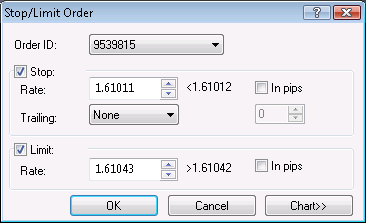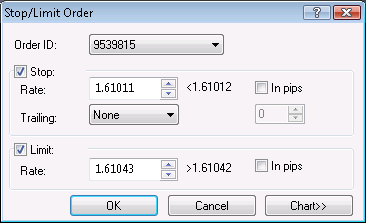Stop/Limit Order Dialog Box
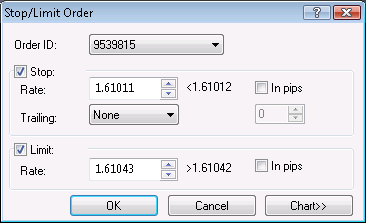
Using this dialog box you can create, change or remove a stop/limit order for an entry order.
- Order ID: displays the ID the entry order which the stop/limit order is added to.
To choose another entry order, click its ID in this box.
- Stop: if you select this check box, a stop order will be created.
- Rate: displays the price at which the stop order will be created, select or type your price in this box.
A sign with a number next to the box shows the condition that the stop price must satisfy.
The last box in the row displays the value in pips that will be used to calculate the stop price if you choose to specify it through a distance.
- Trailing: if you select a value other than None, this will make your stop order a trailing stop.
If you choose the value Fixed, select or type the step in pips in the next box.
- Limit: if you select this check box, a limit order will be created.
- Rate: displays the price at which the limit order will be created, select or type your price in this box.
A sign with a number next to the box shows the condition that the limit price must satisfy.
The last box in the row displays the value in pips that will be used to calculate the limit price if you choose to specify it through a distance.
- In pips: if you select these check boxes, stop/limit prices will be calculated using the stop/limit distances in pips.
- Chart:* if you click this button, you will see a five minute chart for the order symbol.
On the chart, you will see a line on the level of the order price. You can change the order price by dragging its line to the necessary level.
You will also see the entry order line if the entry order price is currently visible on the chart;
otherwise, you will see the entry order marker at the upper or lower border.
* If Marketscope is not installed on your computer, there is no Chart button in the dialog box, and the chart is unavailable.
back