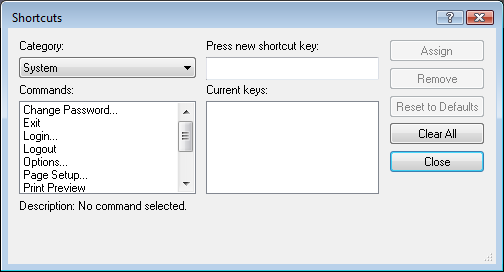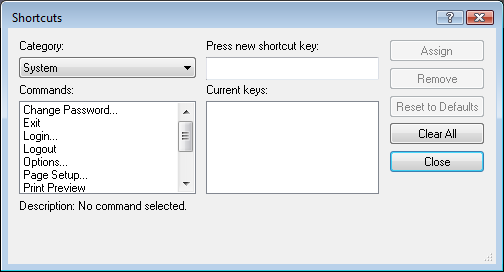Shortcuts Dialog Box
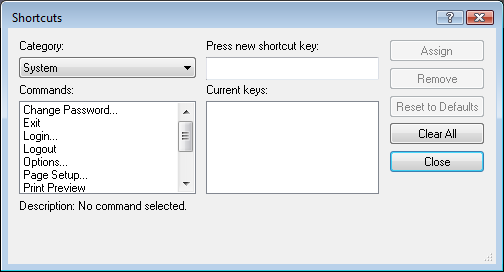
Using this dialog you can add, change and remove keyboard shortcuts used in the FX Trading Station.
- Category: displays the category from which you choose a command.
The categories are the names of the menus (System, View, Trading, Charts, Help), All commands, and Windows.
To choose the category, click it in this box.
- Commands: displays a list of commands in the chosen category.
To select a command, click it. A description of the selected command will appear below.
- Description: displays a description of the selected command.
- Press new shortcut key: if you want to add a new keyboard shortcut to the chosen command,
press the appropriate keys, and the new keyboard shortcut will appear in this box.
- Assign: if you click this button, the new keyboard shortcut will be assigned
to the command and will appear in the Current keys box below.
- Current keys: displays the current keyboard shortcuts for the chosen command.
- Remove: if you click a keyboard shortcut in the Current keys box, and click this button, the selected keyboard shortcut will be removed.
- Assigned to: if the your keyboard shortcut is already assigned to some command, this command is displayed here.
- Clear All: if you click this button, all keyboard shortcuts will be removed.
- Reset to Defaults: if you click this button, all keyboard shortcuts will be reset to default.
back