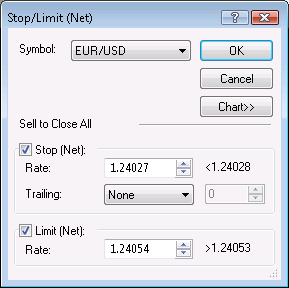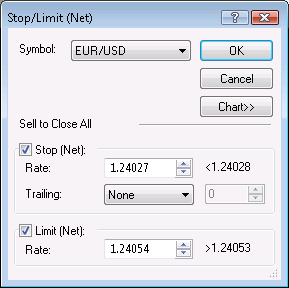Stop/Limit (Net) Dialog Box
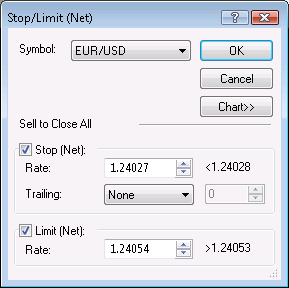
Using this dialog box you can create a stop/limit (net) order.
- Symbol: displays the symbol for which the order will be created. To change the symbol, click the symbol of your choice in this box.
- Sell/Buy to Close All: displays the trade operation of the order.
- Stop (Net): if you select this check box, a net position stop order will be created.
- Rate: displays the price at which the order will be created, select or type your price in this box.
A sign with a number next to the box shows the condition that the order price must satisfy.
The last box in the row displays the value in pips that will be used to calculate the order price if you choose to specify it through a distance.
- Trailing: if you select a value other than None, this will make your stop (net) order trailing.
If you choose the value Fixed, select or type the step in pips in the next box.
- Limit (Net): if you select this check box, a net position limit order will be created.
- Rate: displays the price at which the order will be created, select or type your price in this box.
A sign with a number next to the box shows the condition that the order price must satisfy.
The last box in the row displays the value in pips that will be used to calculate the order price if you choose to specify it through a distance.
- Chart:* if you click this button, you will see a five minute chart for the order symbol.
On the chart, you will see a line on the level of the order price.
You can change the order price by dragging its line to the necessary level.
* If Marketscope is not installed on your computer, there is no Chart button in the dialog box, and the chart is unavailable.
Note: If you have more than one account, you will also see the Account box at the top.
In this box you can choose the account on which the stop/limit net order will be created by clicking the account number.
back