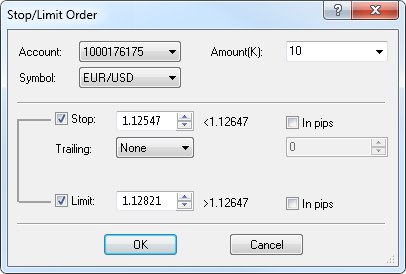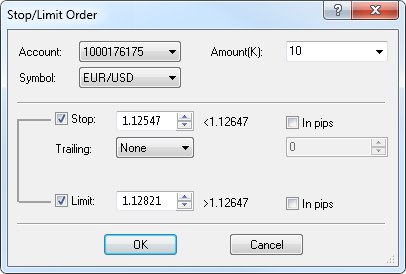Stop/Limit Order Dialog Box
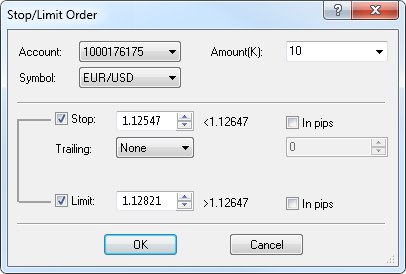
Using this dialog box you can create a stop/limit order.
- Account: displays the account on which the order will be created. To change the account, click the account of your choice in this box.
- Symbol: displays the symbol for which the order will be created. To change the symbol, click the symbol of your choice in this box.
- Amount: displays the amount of the order. To change the amount, select or type the amount of your choice in this box.
Note: The amount cannot exceed the net amount opened in the symbol.
- Stop: if you select this check box, a stop order will be created.
- The box next to the Stop check box: displays the price at which the order will be created. To change the price, select or type your price in this box.
A sign with a number next to the box shows the condition that the order price must satisfy.
- Trailing: if you select a value other than None, this will make your stop (net) order trailing.
If you choose the value Fixed, select or type the step in pips in the next box.
- Limit: if you select this check box, a limit order will be created.
- The box next to the Limit box: displays the price at which the order will be created. To change the price, select or type your price in this box.
A sign with a number next to the box shows the condition that the order price must satisfy.
- In pips: if you select these check boxes, stop/limit prices will be calculated using the stop/limit distances in pips. In this case, select or type the distance
in the boxes next to the Stop and Limit check boxes respectively.
back